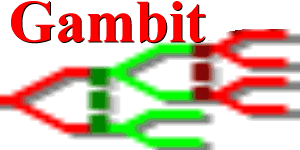Building Gambit from source#
This page covers instructions for building Gambit from source. This is for those who are interested in developing Gambit, or who want to play around with the latest features before they make it into a pre-compiled binary version.
This page requires at least some familiarity with programming. Most users will want to stick with released distributions; see the Install page for how to get the current version for your operating system. Following the instructions here will install the Gambit CLI, GUI and Python extension (PyGambit).
The steps you will need to follow to build from source are as follows:
Refer to the contributor page which explains how to clone the Gambit repository from GitHub (you may first wish to create a fork).
Install the necessary build tools and dependencies for your platform.
Install build tools and dependencies#
Install on macOS via Homebrew
Check that you have Homebrew installed by running brew –version. If not, follow the instructions at https://brew.sh/.
Install build dependencies:
brew install automake autoconf libtool wxwidgets
Note
If you encounter interpreter errors with autom4te, you may need to ensure your Perl installation is correct or reinstall the autotools:
brew reinstall automake autoconf libtool wxwidgets
Install on Linux (Debian/Ubuntu) via apt
Update your package lists:
sudo apt update
Install general build dependencies:
sudo apt install build-essential automake autoconf libtool
Install GUI dependencies (replace X.X with the latest version available, e.g., 3.2):
sudo apt-cache search libwxgt* sudo apt install libwxgtkX.X-dev
Note
Note that Gambit requires wxWidgets version 3.2.x or higher.
Install on Windows
Warning
TODO: Add Windows build dependencies instructions here.
Install CLI and GUI from source#
Install on Windows
Warning
For Windows users wanting to compile Gambit on their own, you’ll need to use either the Cygwin or MinGW environments. We do compilation and testing of Gambit on Windows using MinGW.
The rest of these instructions are applicable to Linux and macOS users. Navigate to the Gambit source directory and run:
aclocal
libtoolize
automake --add-missing
autoconf
./configure
make
sudo make install
Note
If you don’t want to build the graphical interface, you can pass the argument –disable-gui to the configure step, for example,
`./configure --disable-gui`
Warning
For Linux users: If wxWidgets it isn’t installed in a standard place (e.g., /usr or /usr/local), you’ll need to tell configure where to find it with the –with-wx-prefix=PREFIX option, for example:
`./configure --with-wx-prefix=/home/mylogin/wx`
Note
Command-line options are available to modify the configuration process; do ./configure –help for information. Of these, the option which may be most useful is to disable the build of the graphical interface.
By default Gambit will be installed in /usr/local. You can change this by replacing configure step with one of the form
`./configure --prefix=/your/path/here`
Warning
The graphical interface relies on external calls to other programs built in this process, especially for the computation of equilibria. It is strongly recommended that you install the Gambit executables to a directory in your path!
Build macOS application bundle
Create macOS application bundle:
To create a distributable DMG file:
make osx-dmgInstall the application:
After creating the DMG file, open it and drag the Gambit application to your Applications folder.
Building the Python extension#
The pygambit Python package is in src/pygambit
in the Gambit source tree. We recommend to install pygambit
as part of a virtual environment rather than in the system’s Python.
Use pip to install from the root directory of the source tree, optionally including the -e flag for an editable install:
pip install -e .
There is a set of test cases in src/pygambit/tests, which can be run using nose2.
Once installed, simply import pygambit in your Python shell or
script to get started.